中文说明:专业增强版/零售版/32位64位二合一镜像文件名称:ProPlus2019Retail.img文件大小:3.51GBSHA1:d850365b23e1e1294112a51105a2892b2bd88eb9SHA256:f5bea5517a3879792c39127db77aa7e766b4a9897bf52bed0c7e5dc70ccbc3f8下载......
Get the office2019_Download Office Tool
一、 Official Website Address
Office Tool官网
二、Steps
1.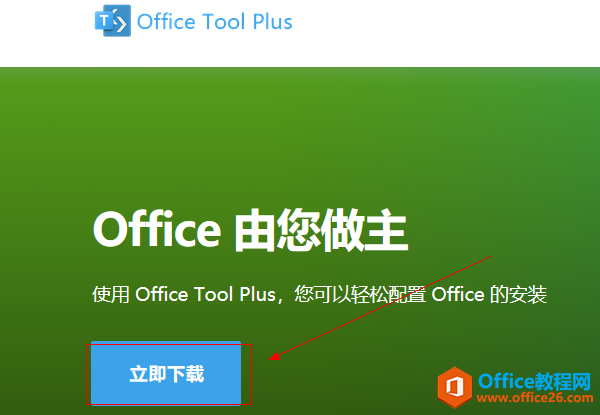 2.
2.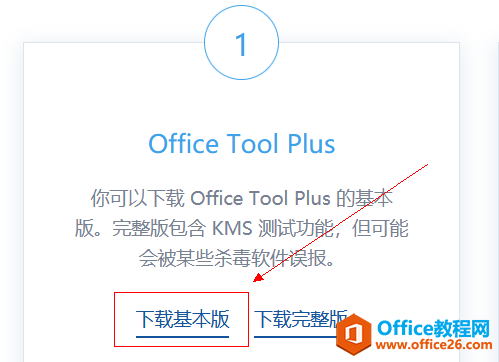
3. 4.清除原有的office系列软件(从未安装的可跳过)
4.清除原有的office系列软件(从未安装的可跳过)
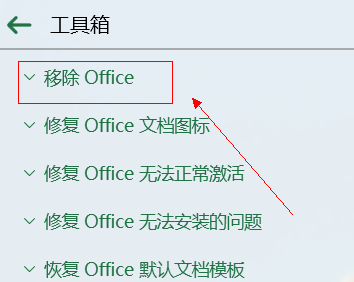
建议这两个都清一遍 保证彻底清除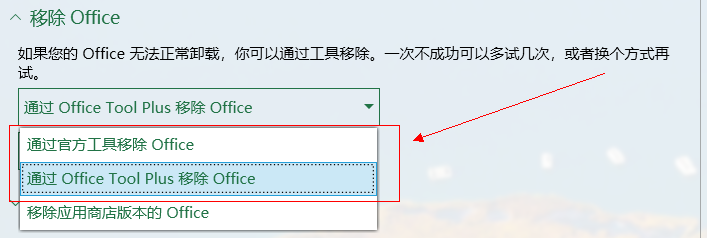
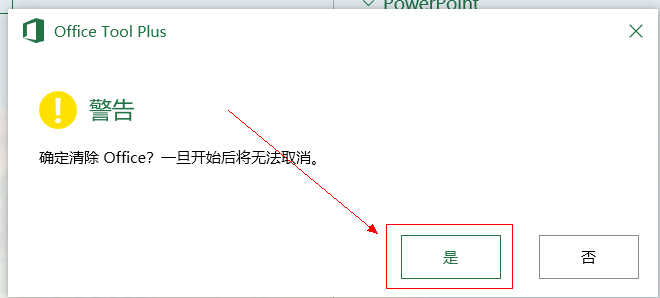 5.回到主页面 继续清许可证和激活状态
5.回到主页面 继续清许可证和激活状态
清除许可证和激活状态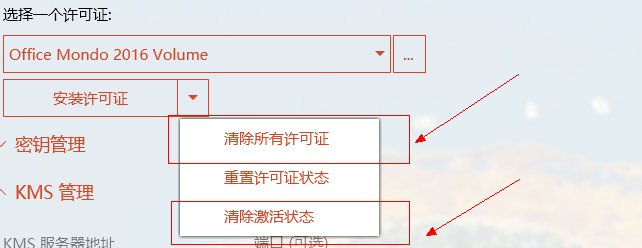 卸载所有密匙和清除激活状态
卸载所有密匙和清除激活状态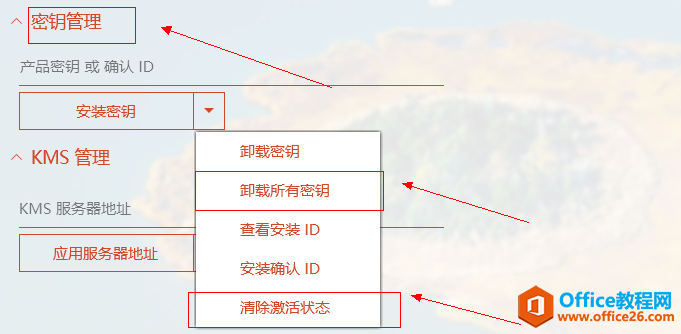
清除服务器地址
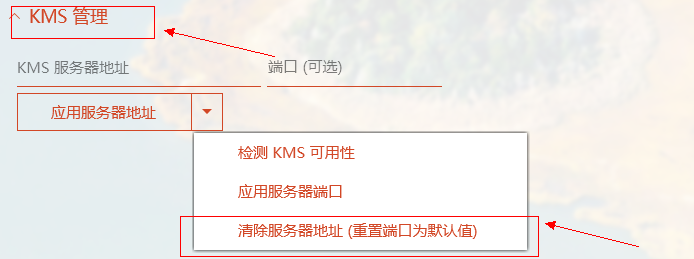
注意看右边是否有“没有在计算机上发现Office批量许可证”字样 若没有 多清几次 直到出现为止
6.回到主页面 下载所需office系列产品
常用四件套 有其他需要自行选择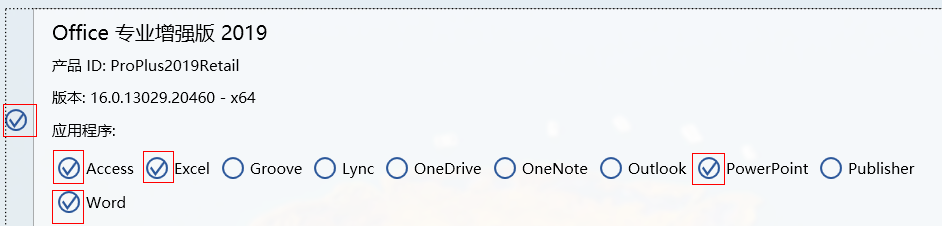 选个语言包
选个语言包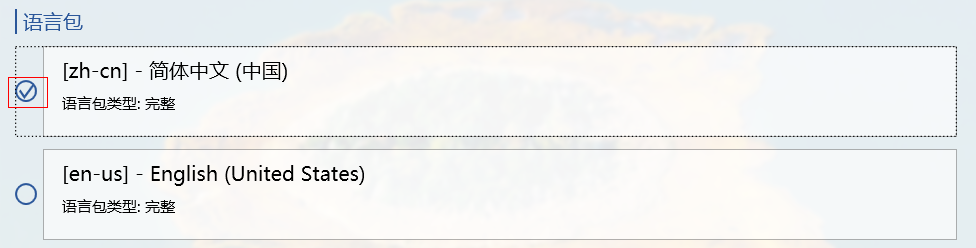 体系结构32位系统选择x86 64位系统选择x64 避免麻烦勾上桌面快捷方式 其他不用动 完成之后点开始部署
体系结构32位系统选择x86 64位系统选择x64 避免麻烦勾上桌面快捷方式 其他不用动 完成之后点开始部署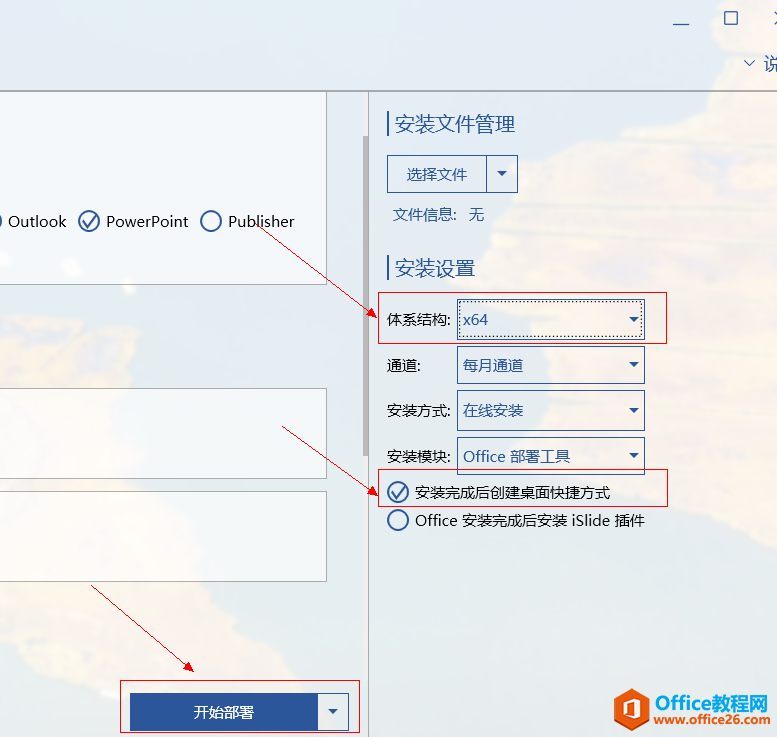 7.激活office
7.激活office
先不要打开安装完成的软件
进入主页面 激活 然后goto step5
安装许可证
安装office 2019 选择Office 2019 Volume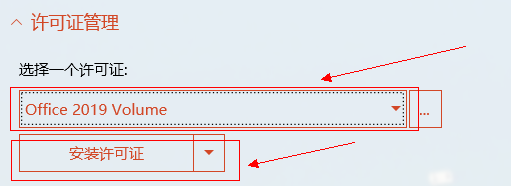 填写产品密钥
填写产品密钥
NMMKJ-6RK4F-KMJVX-8D9MJ-6MWKP 填写KMS(kms.loli.beer或者kms.03k.org) 然后检测一下可用性
填写KMS(kms.loli.beer或者kms.03k.org) 然后检测一下可用性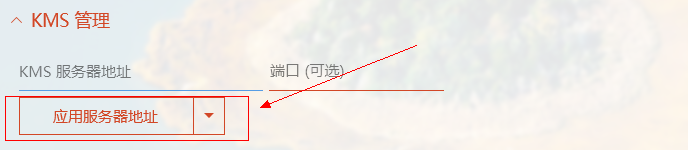
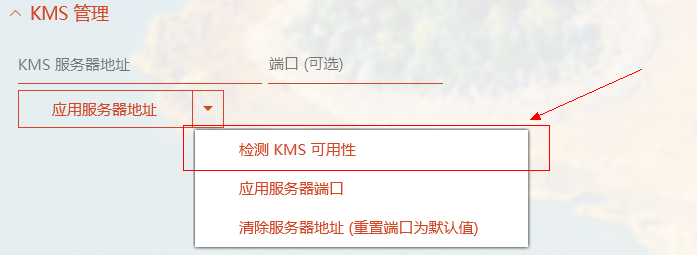
注意右边是否出现“产品密钥安装成功”字样 出现则点激活
恭喜你完成了冗长的安装步骤
标签: Gettheoffice2019DownloadOfficeTool一、Official
相关文章
- 详细阅读
-
Office2021 安装/更新和完美激活全教程同时附上黑暗模式设置教程详细阅读

Office2021安装/更新和完美激活全教程同时附上黑暗模式设置教程Office2021改进1、office2021官方正式版提供了更好的工作环境。2、拥有更好的表格设计能力。3、在新版的Excel软件上增加了更好......
2022-04-19 72 Office office2021 office2021下载 office2021安装
- 详细阅读
- 详细阅读
- 详细阅读



