中文说明:专业增强版/零售版/32位64位二合一镜像文件名称:ProPlus2019Retail.img文件大小:3.51GBSHA1:d850365b23e1e1294112a51105a2892b2bd88eb9SHA256:f5bea5517a3879792c39127db77aa7e766b4a9897bf52bed0c7e5dc70ccbc3f8下载......
Microsoft Office 2010软件下载安装教程
Microsoft Office 2010软件简介:
Microsoft Office 2010是由Microsoft(微软)公司开发的一套基于 Windows 操作系统的办公软件套装。常用组件有 Word、Excel、PowerPoint等。
Microsoft Office 2010软件下载:
[软件名称]:Microsoft Office 2010
[软件大小]:2.06 G
[安装环境]:Win7/Win8/Win10/Win11
[下载地址①]:天翼云(不限速)下载链接:
https://cloud.189.cn/t/Jje6nafMv6Vn
[下载地址②]:百度云下载链接:
https://pan.baidu.com/s/1oqRYkB48E3Om0el7qFKScA?pwd=1234
Microsoft Office 2010安装教程:
1.选中下载的office2010软件安装包,鼠标右击选择【解压到office2010······】。
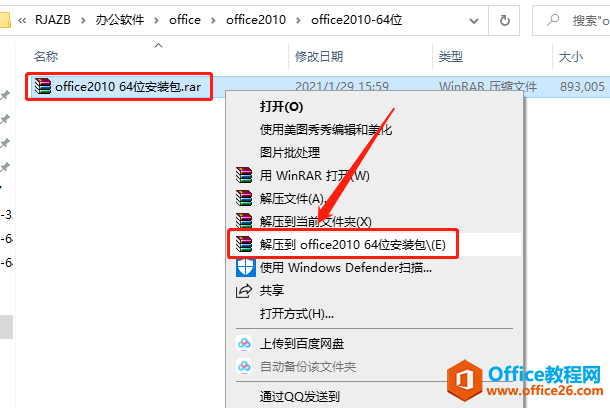
2.压缩包解压中请等待。
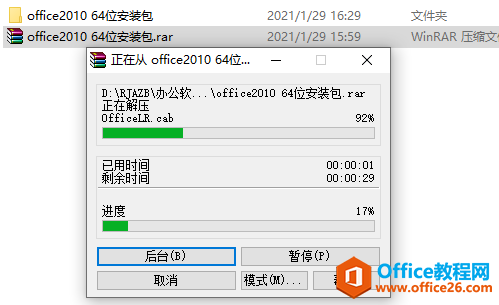
3.打开解压的【office2010 64位······】文件夹。
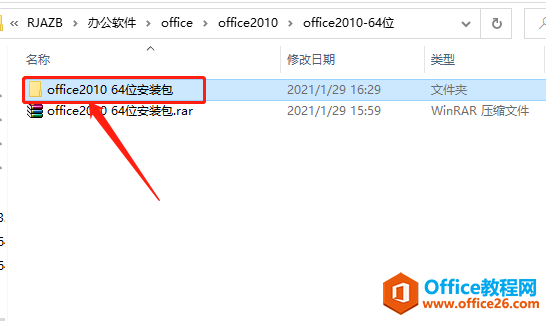
4.继续打开【office2010-64位】文件夹。
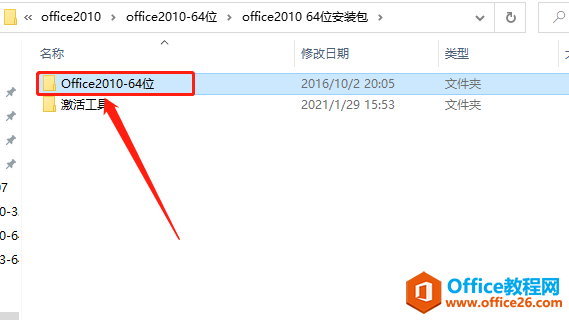
5.找到【setup】安装程序,鼠标右击【以管理员身份运行】。
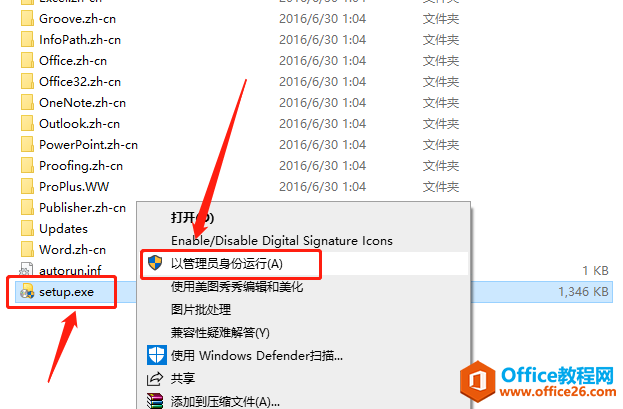
6.点击【继续】。
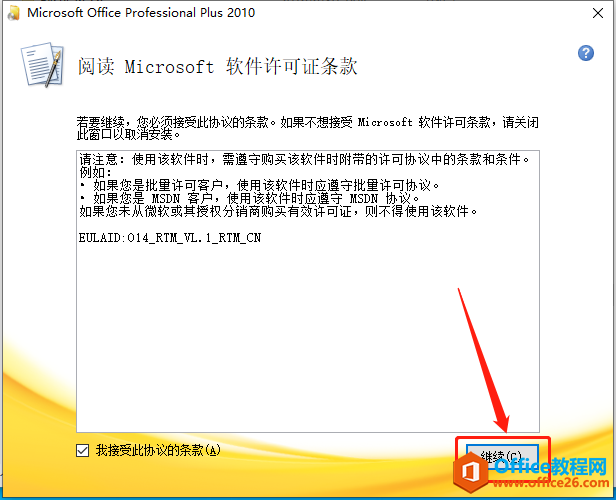
7.点击【自定义】可设置软件的安装路径,如果选择【立即安装】,则默认安装路径为C盘。
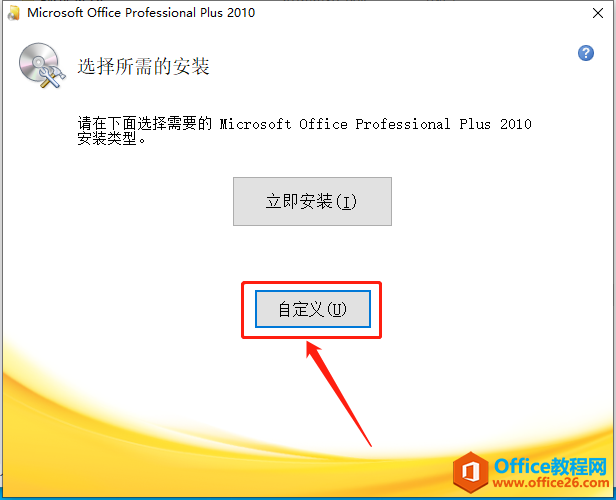
8.点击【文件位置】,然后点击【浏览】更改软件的安装路径,教程里设置为安装在E盘的一个新建的文件夹,用户可自行设置,设置好安装路径后点击【立即安装】。
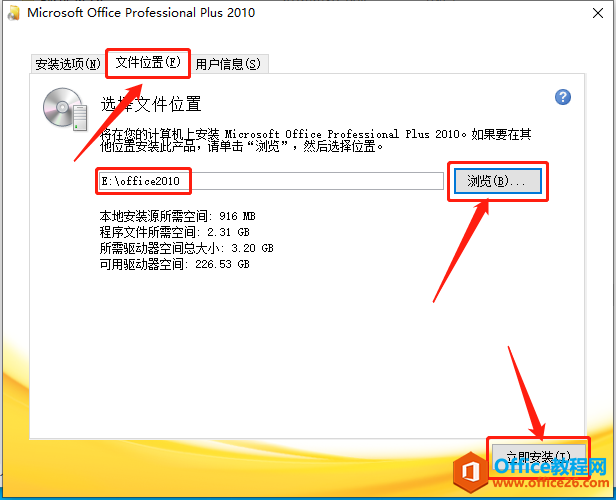
9.软件安装中请耐心等待。
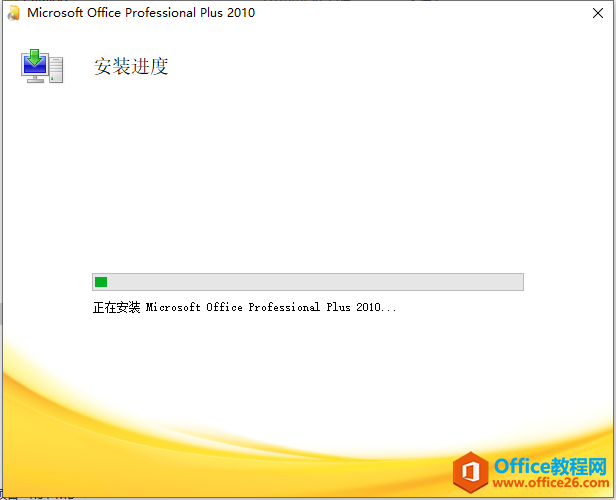
10.安装完成后点击【关闭】。
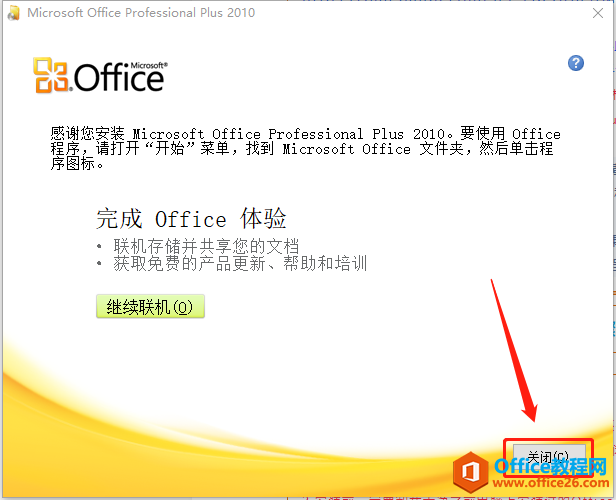
激活步骤:
11.接下来我们开始office激活步骤,返回到开头解压的文件夹,打开【激活工具】文件夹。

12.打开的【激活工具】文件夹中有四款激活工具,如果其中一款没有激活office,那么就使用其它几款。如果操作一次未激活,可以关掉电脑重启激活再激活,每款激活工具多尝试几次百分百会激活的。
温馨提示:解压软件安装包前一定一定要关闭杀毒软件,否则激活工具会被杀毒软件误杀或拦截导致损坏,那样的话永远也激活不了office。而且激活工具必须以管理员的身份运行。
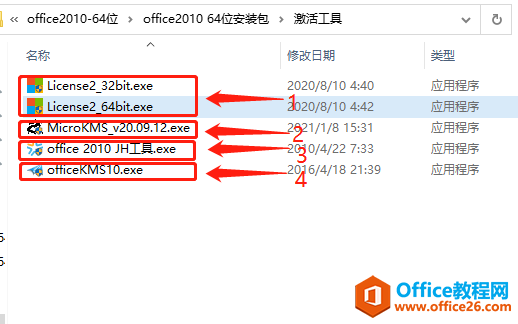
方法一:
13.如下图所示,License2····激活工具有两款,64位电脑操作系统的选中【License2_64bit】激活工具,然后鼠标右击【选择以管理员身份运行】。
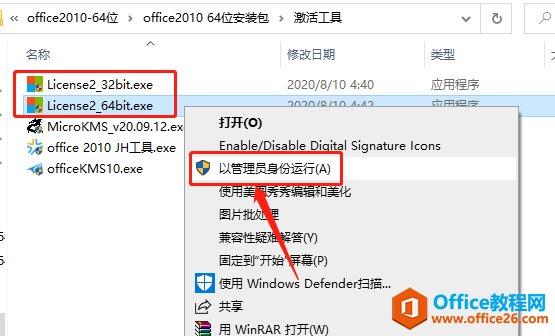
14.License2_64bit激活工具打开界面如下图所示。
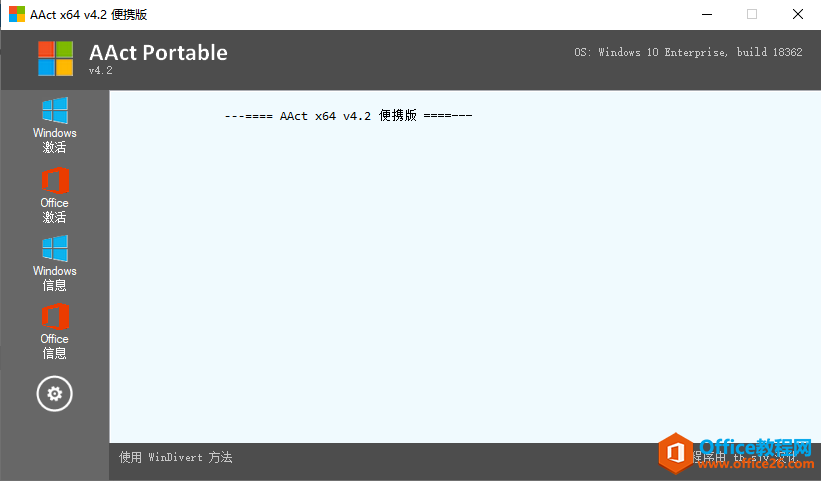
15.直接点击左侧选项中的【激活】。
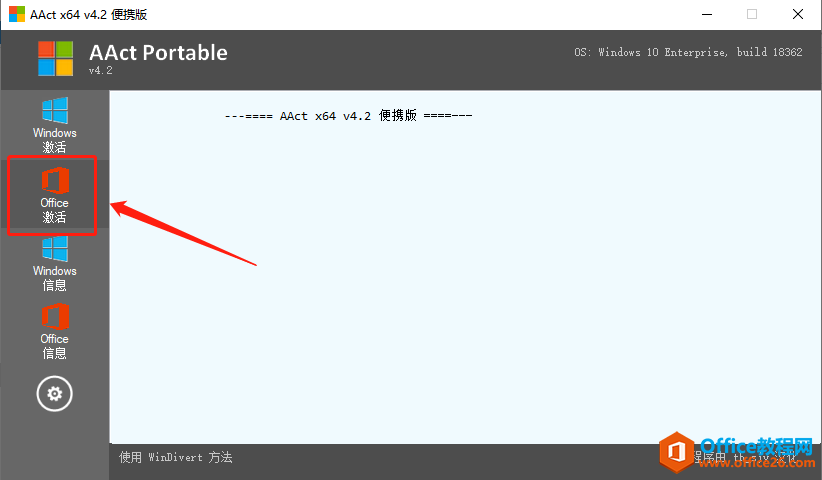
16.稍等一会,当白色提示框中提示【Product avtivation successful】,说明office激活成功。如果此方法尝试多次未激活,那么请使用其它激活工具尝试。
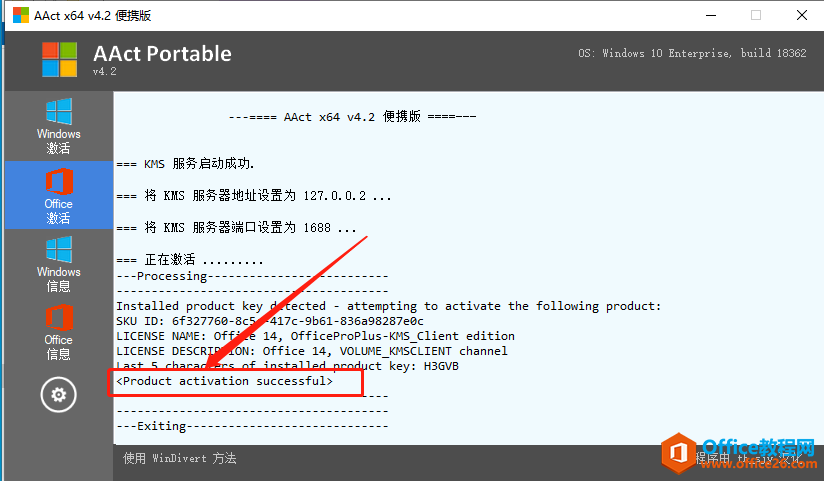
方法二:
17.鼠标右击【MicroKMS_v20.09.12】激活工具,选择【以管理员身份运行】。
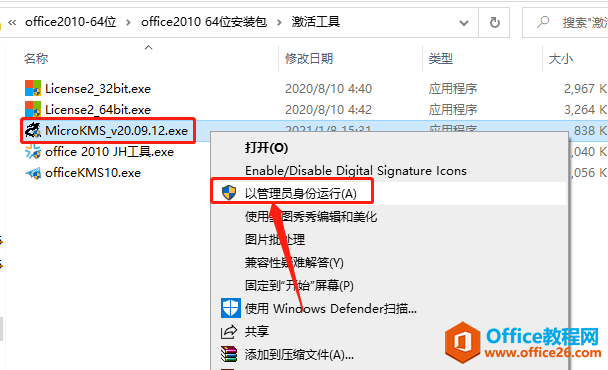
18.激活工具打开后,直接点击【激活office2010-2019ProPlus】(激活过程需要点时间,请耐心等待直到弹出激活成功的提示框)。
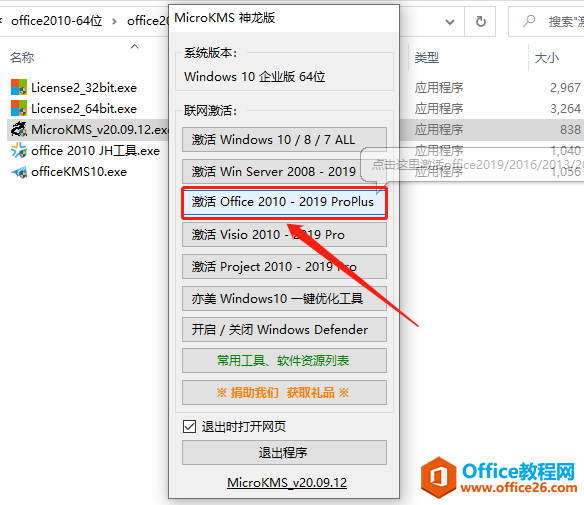
19.弹出的提示框显示激活成功,点击【确定】,如果此方法尝试多次未激活,那么请使用其它激活工具尝试。
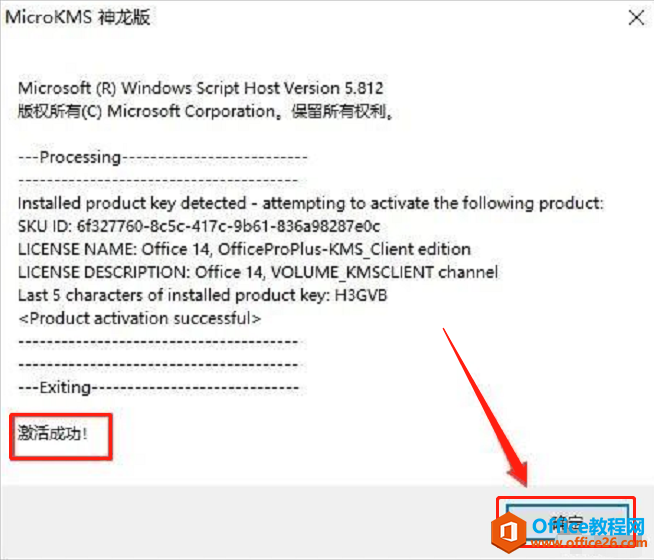
方法三:
20.鼠标右击【office 2010JH工具】,选择【以管理员身份运行】。
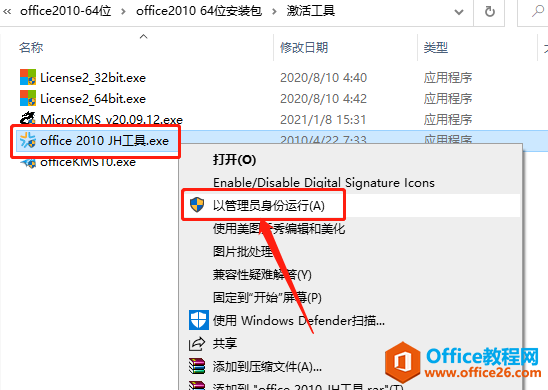
21.激活工具打开后,点击【Install/Uninstall KMService】。
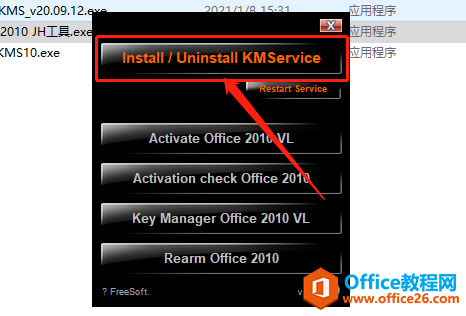
22.如下图所示,输入【Y】,输入完后程序会自动运行。
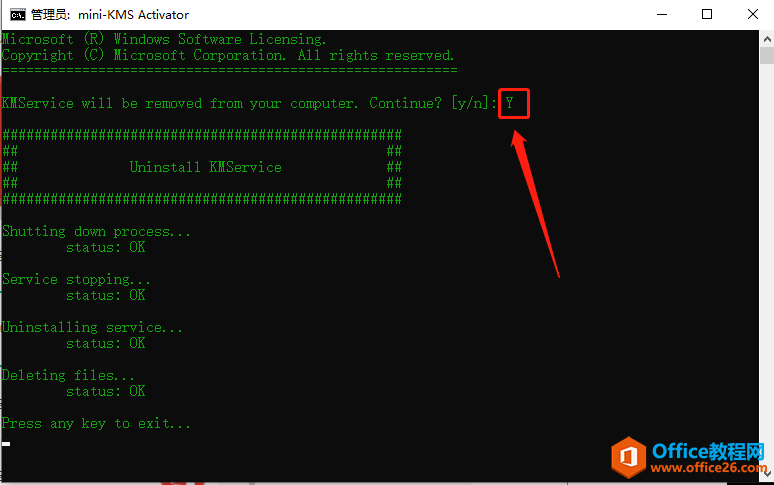
23.当程序运行结束,显示【Press any key to exit···】,直接按键盘上的回车键,之后程序界面会自动关闭。
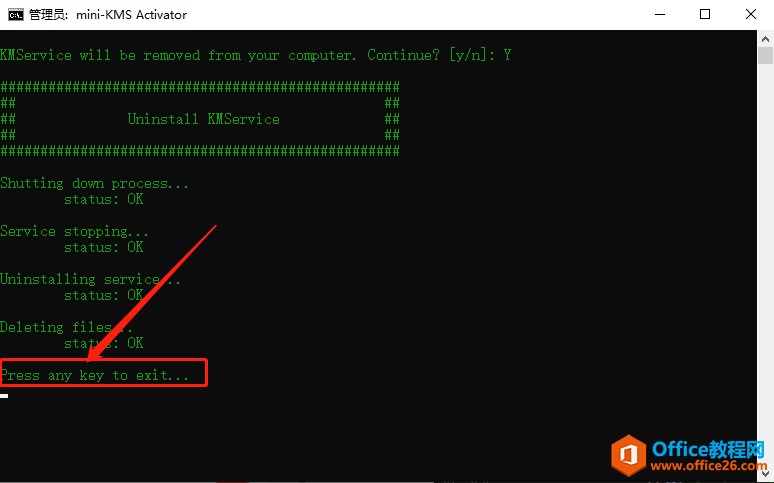
24.返回到激活工具界面,点击【Rearm office 2010】。
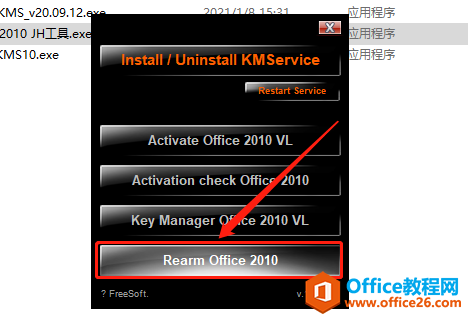
25.如下图所示,输入【Y】,输入完后程序会自动运行。
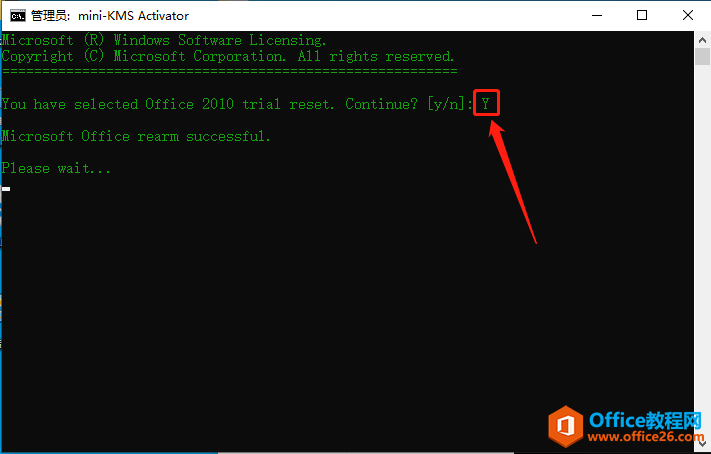
26.当程序运行结束,显示【Press any key to exit···】,直接按键盘上的回车键,之后程序界面会自动关闭。

27.继续返回到激活工具界面,点击【Actibate office 2010VL】。
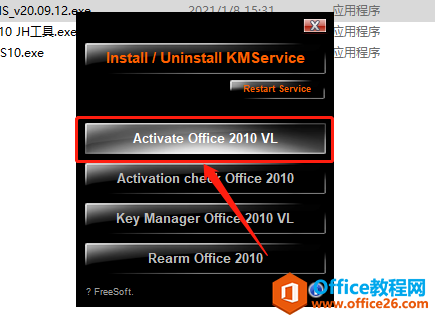
28.当程序运行结束,显示【Press any key to exit···】,直接按键盘上的回车键或者在右上角关闭程序。
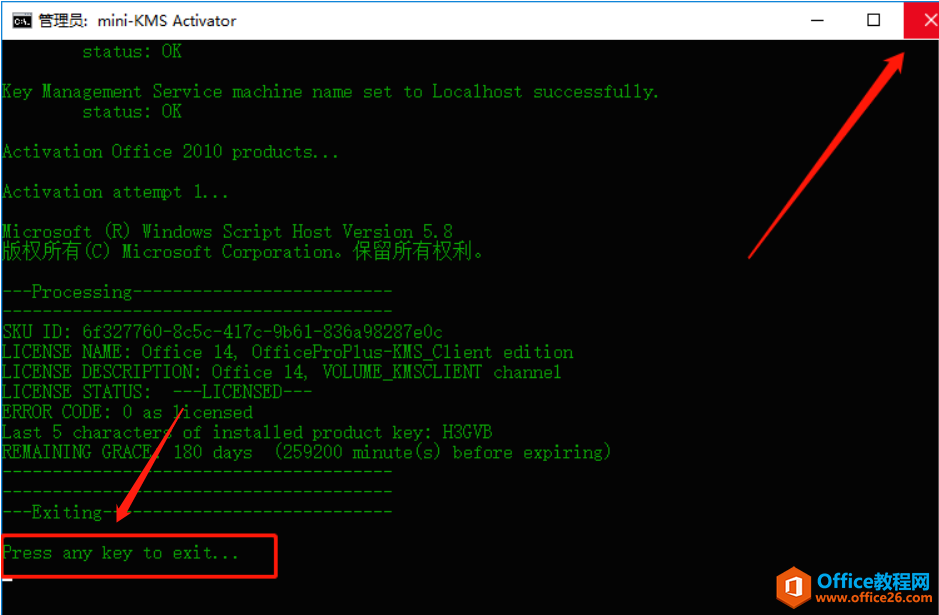
29.若程序运行后出现如下提示,输入1或者2或者3,等待运行结束继续输入【y】,运行结束后关闭程序即可,没有出现下图所示的提示,就直接忽略此步骤。
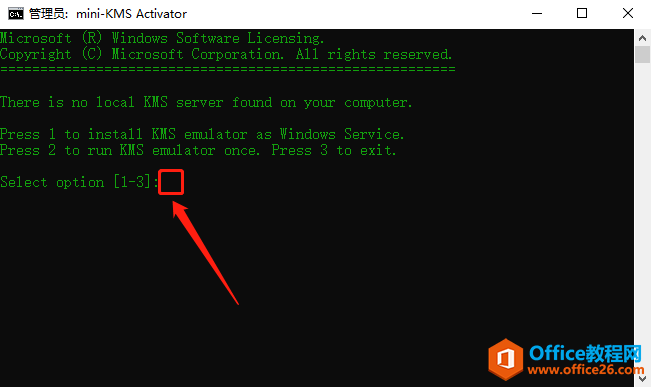
方法四:
30.鼠标右击【officeKMS10】,选择【以管理员身份运行】。
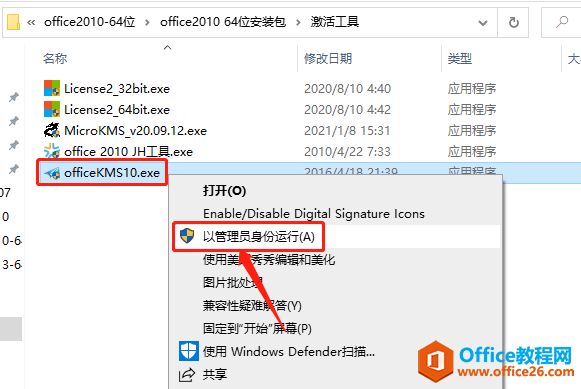
31。激活工具打开后,直接点击【永久体验windows和office正版】(激活过程需要段时间,请耐心等待直到弹出激活成功的提示框)。
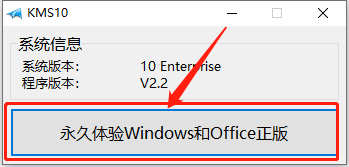
32.弹出的提示框显示激活成功,点击【确定】。
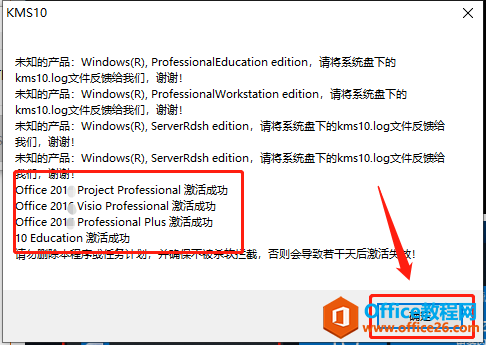
33.接下来我们在桌面左下角的开始菜单中找到并打开Office软件,打开后若提示如下图所示的选项,选择【请勿更改】,然后点击【确定】。
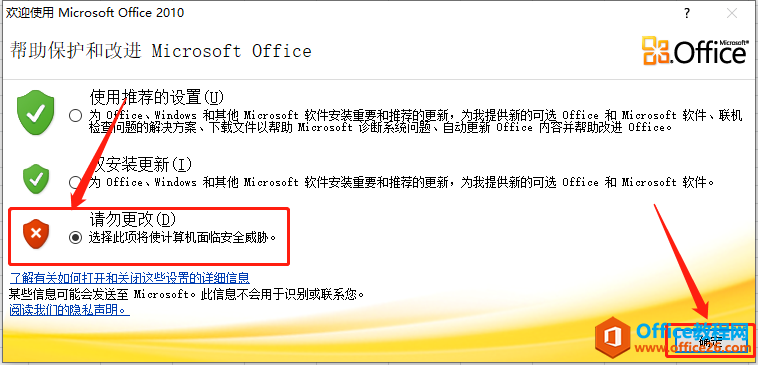
34.在office打开的界面点击左上角的【文件】选项,然后点击【帮助】,这是可以在右侧看到【激活的产品】,那么我们的office软件激活成功。
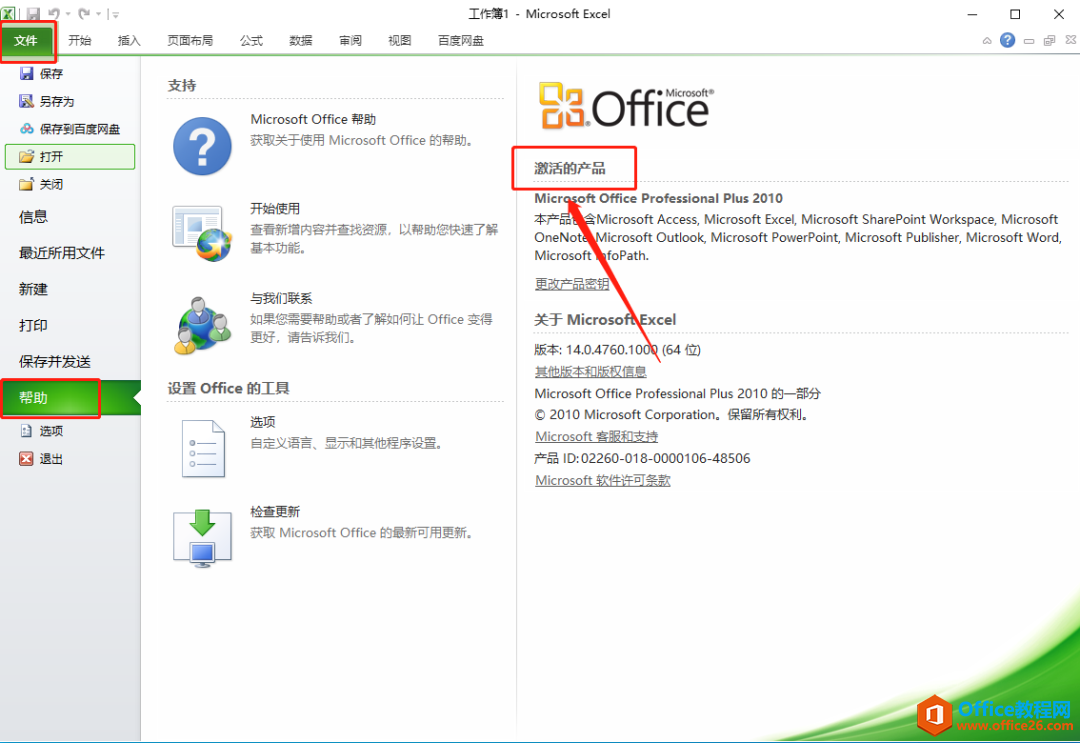
35.office2010安装完成,软件打开界面如下图所示。
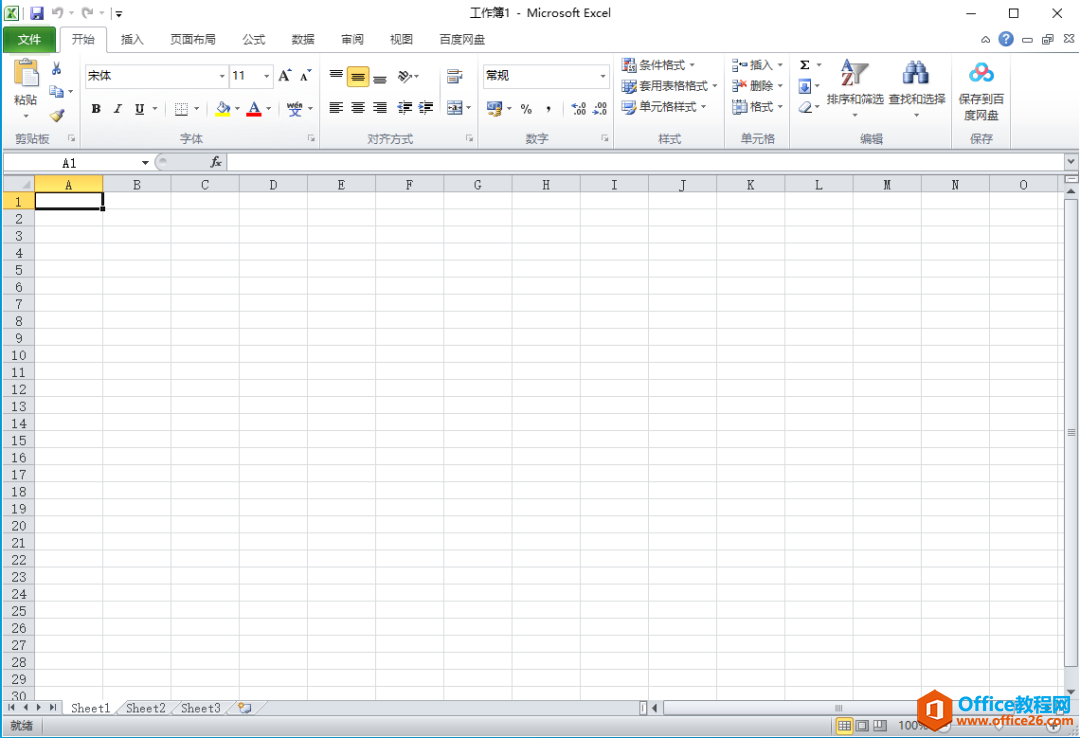
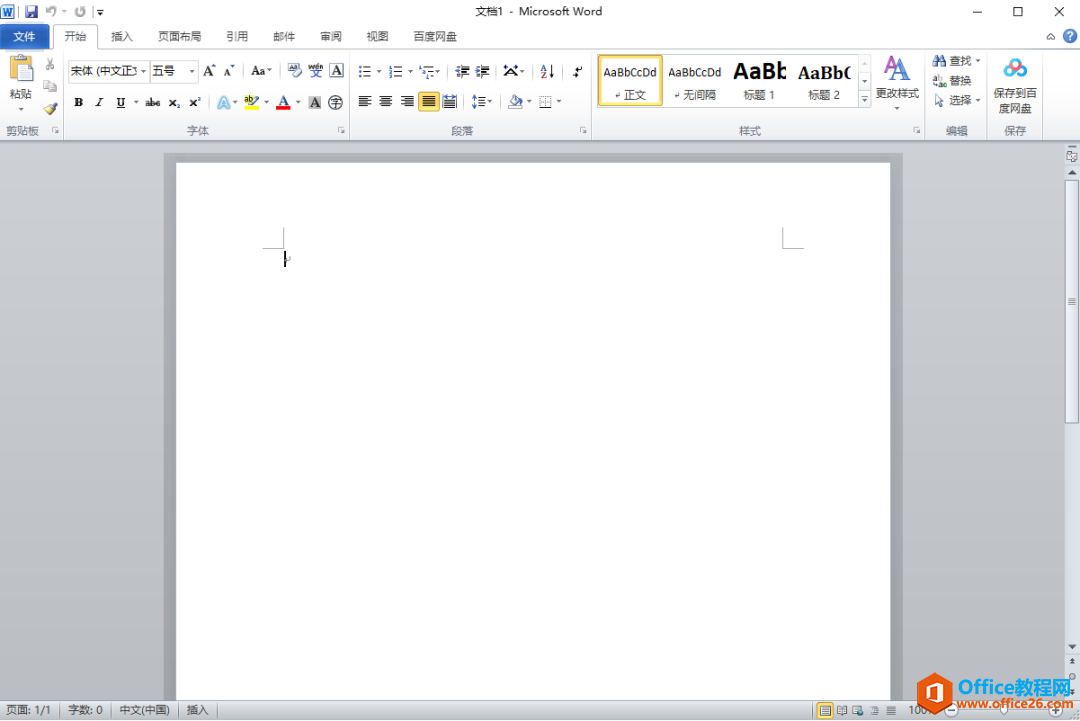
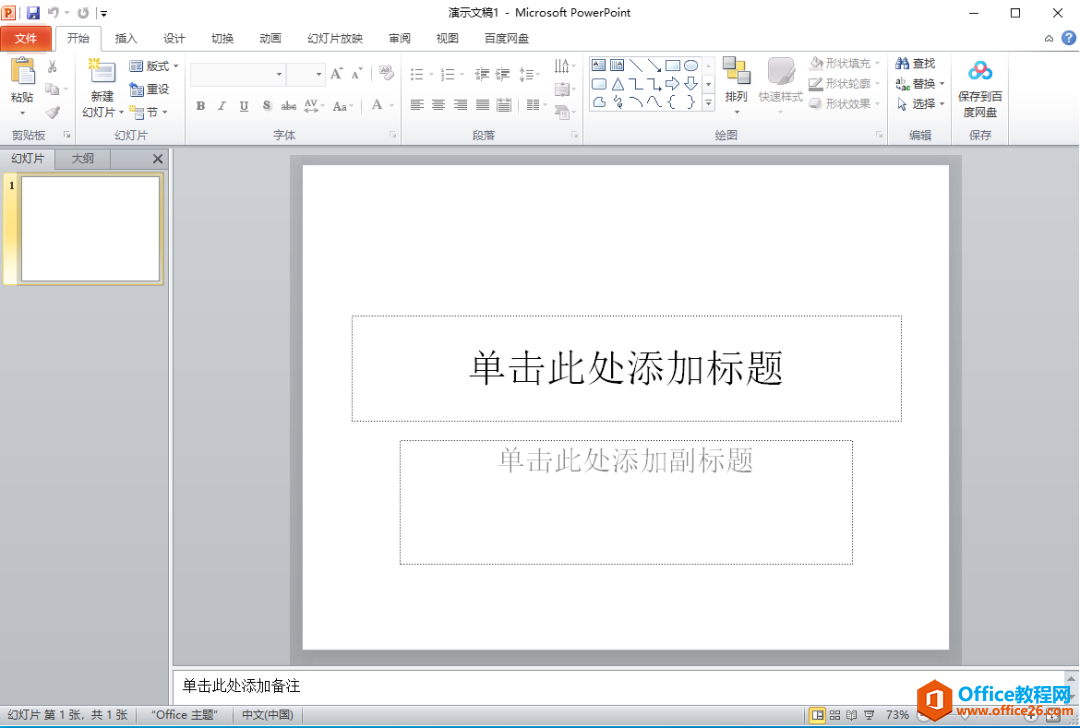
标签: MicrosoftOffice2010软件下载安装教程
相关文章
- 详细阅读
-
Office2021 安装/更新和完美激活全教程同时附上黑暗模式设置教程详细阅读

Office2021安装/更新和完美激活全教程同时附上黑暗模式设置教程Office2021改进1、office2021官方正式版提供了更好的工作环境。2、拥有更好的表格设计能力。3、在新版的Excel软件上增加了更好......
2022-04-19 72 Office office2021 office2021下载 office2021安装
- 详细阅读
- 详细阅读
- 详细阅读



