使用过演示文稿的朋友们都知道,常常会在幻灯片的内容上使用超链接可以快速翻到需要的那一页幻灯片。下面小编就来告诉大家如何在WPS演示中使用超链接的命令,一起来看看吧。新建默认模板wps演示文稿,内容版式为空白版式。单击在线素材中的目录项,单击目录选项卡,选中其中一种目录,右击选择快捷菜单中的“插入&rd......
WPS word转PDF添加水印
WPS教程
2021-10-05 09:20:36
在将 Word 文档转成 PDF文件时,如果为文件加上水印呢?
打开一个Word文档,我们先给此文档添加水印,再转成PDF:
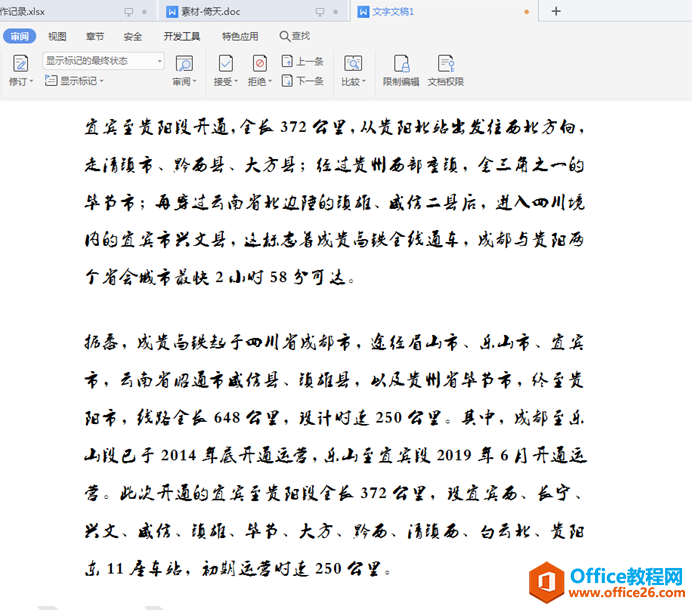
点击工具栏中的【插入】,在下拉菜单中选择【水印】,在下一级菜单中选择【插入水印】:
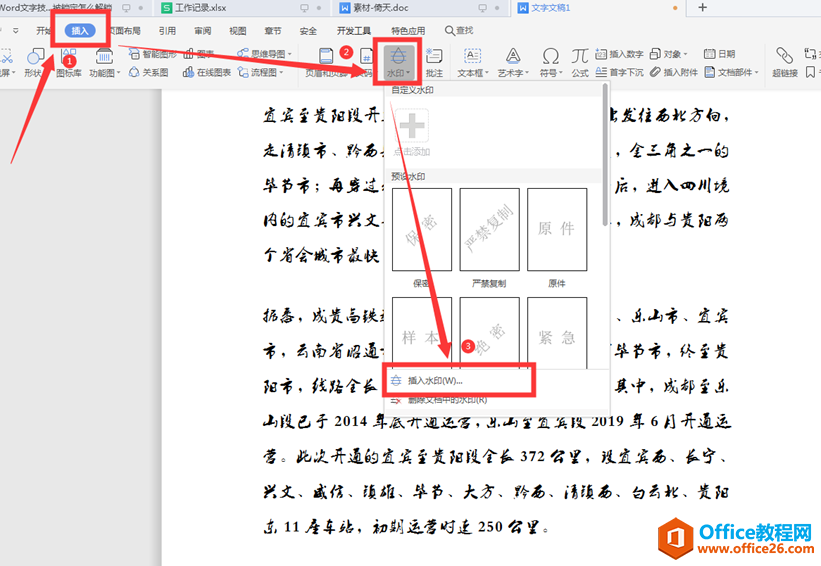
在弹出的水印对话框中,我们勾选“文字水印”,在下面的参数上进行设置,我们选择“字体”、“字号”、“颜色”、“透明度”:
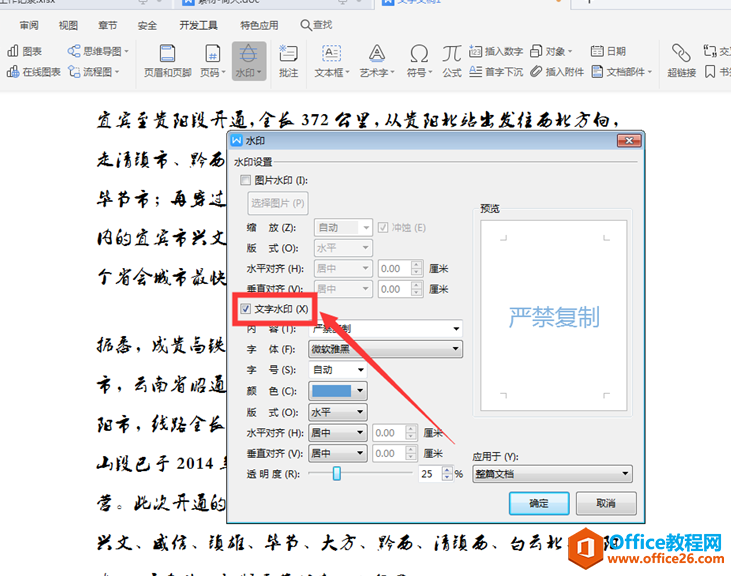
这样我们就在文档中添加了“严禁复制”的水印:

点击工具栏中的【特色应用】,在下拉菜单中选择【输出为PDF】,在弹出的对话框中进行参数设置,点击输出:
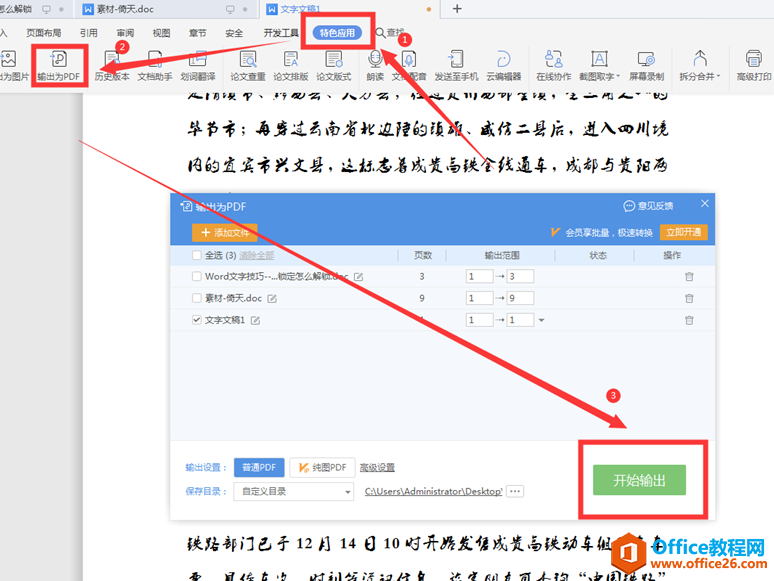
此时我们看到word转换成了pdf:
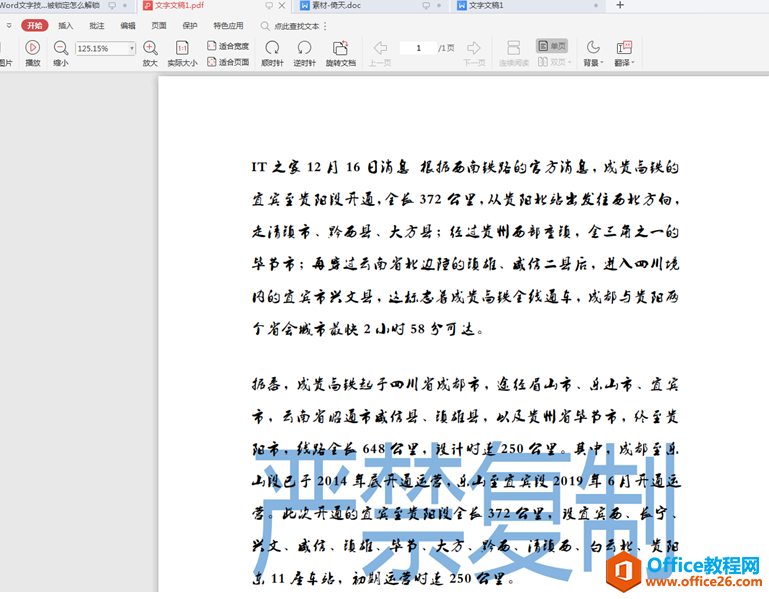
上面就是Word转PDF 时添加加水印的方法,大家是不是觉得很简单?你们学会了么?
标签: word转pdf
相关文章





