这篇文章,我们介绍一下如何让图表坐标轴以对数为刻度显示(只是显示方式的差别,这种操作不会改变你的数据),以及如何将原始数据转换为对数。创建一个对数刻度坐标轴在轴上双击打......
如何使用endnote在word中插入参考文献
使用endnote在word中插入参考文献
准备工作:
1)在endnote中新建Library,“File-New”新建一个名为“My EndNote Library.enl”的文件;
2)提前确定好需要插入哪些文章,之后我选择在Web of science导入文献相关信息,操作如下:
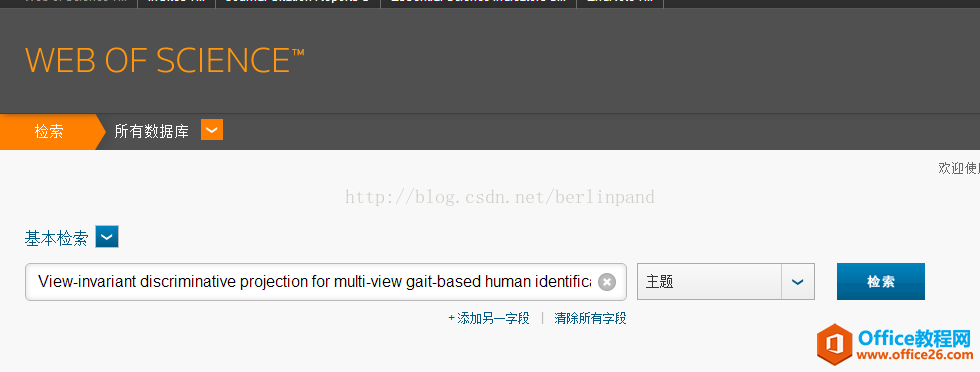
输入你想搜索的文献标题,进行检索,进入如下界面:

选择你需要的文章,点击“保存至EndNote desktop”,会进入下载界面,下载文件为.ciw格式,需要导入endnote中
回到endnote,选择“File-Import”,出现如下窗口:
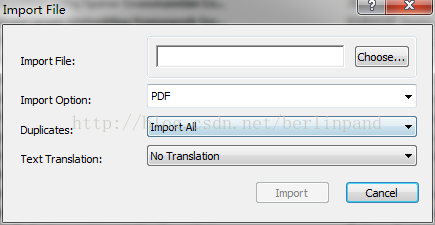
点击Chosse选择你下载的ciw文件,Import Option选择“ISI-CE”(下载不同的参考文献类型文件会有不同选择),点击Import即完成导入工作。
打开word,在菜单栏右边会出现endnote菜单项,光标选择文中某处
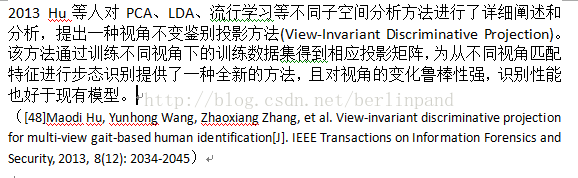
在endnote菜单栏选择“Insert Citation”即插入参考文献,出现如下窗口:
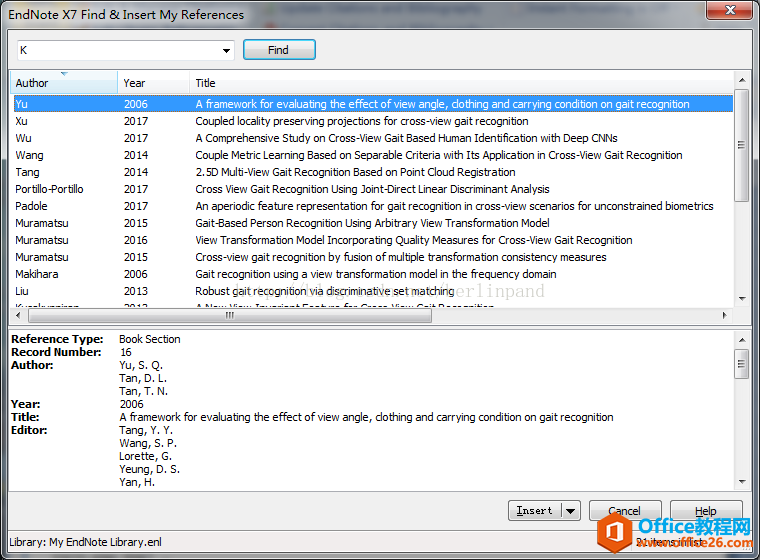
里面为前述方法导入的文献,寻找对应的参考文献,选择Insert,即完成插入:
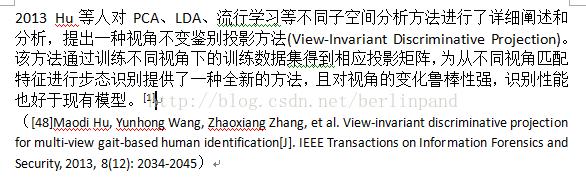
光标所在处会出现上标,文章末尾也出现对应参考文献。
本文只是endnote在word中插入参考文献的多种方法之一,仅供大家参考。
标签: endnote插入参考文献
相关文章
- 详细阅读
-
如何通过SPSS寻找最佳的曲线拟合方法详细阅读

对于曲线拟合我们接触最多的就是一元线性回归。其实很多数据可能并不是直线关系,而是需要去探索其他的曲线拟合方式。今天我们来看看如何通过SPSS进行探索拟合方式的选择。这里有很多......
2022-04-28 412 SPSS SPSS曲线拟合方法
-
如何利用SPSS进行秩和检验详细阅读

为研究大骨节病是否与粮食中DON含量有关,采集大骨节病高发地区面粉20份,测量面粉中DON含量,结果(g/g)如下:0,0,0,0,0,12.4,34.1,69.0,98.4,129.5,156.1,163.5,170.9,177.6,172.4,180.3,189.2,192.2,......
2022-04-28 400 SPSS SPSS进行秩和检验
- 详细阅读
- 详细阅读



