我们在运用word制作文档时,为了美化页面,希望在页面外加一个边框,或图案。那么word如何实现的呢?以下是小编给大家整理的在Word中为整个文档插入边框的方法,希望能帮到你!在Word中为整个文档插入边框的具体方法步骤1、打开要添加页面边框的文档;2、点击菜单中的“格式”,执......
如何解决Word表格中字体数字上下不居中
word教程
2021-11-10 08:42:43
我们在使用word制作表格的时候,发现表格中字体数字上下不居中,这究竟是怎么回事呢?下面小编就和大家分享一下如何解决Word表格中字体数字上下不居中。
1、首先找到我们要调整的表格文字。
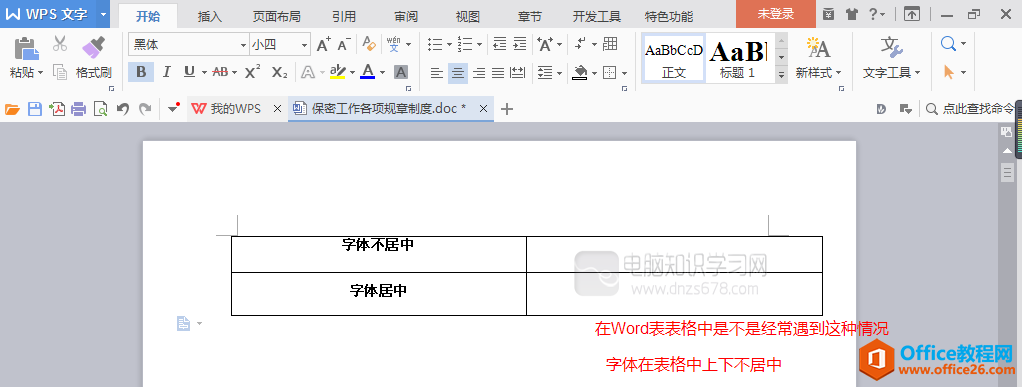
2、选中我们要调整的单元格文字。
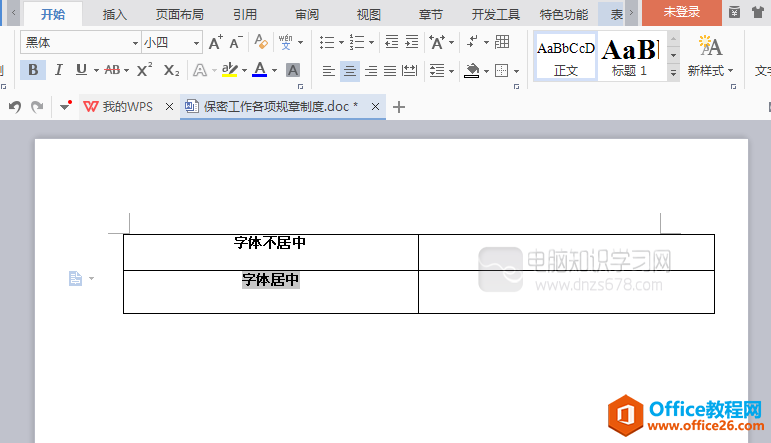
3、点击【开始】菜单下的【段落】下拉列表。
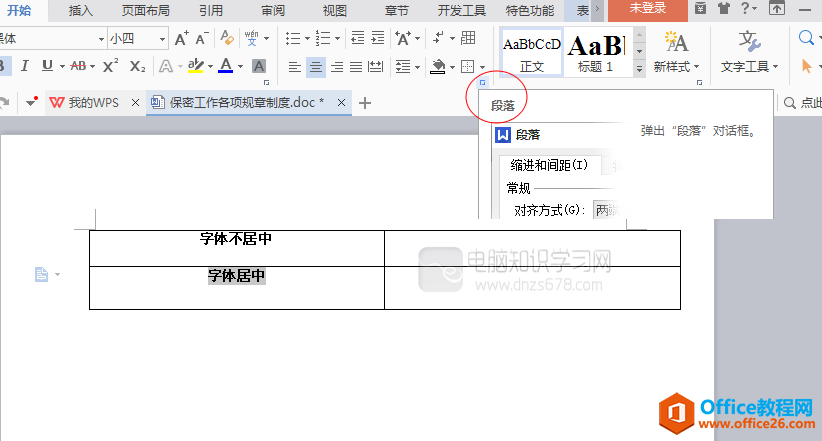
4、找到段落设置中段前间距,把段前间距设置为0.5
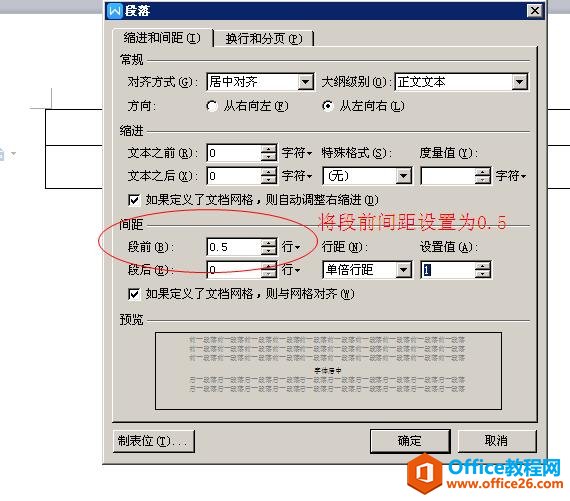
5、点击确认回到编辑页面,得到 居中效果。
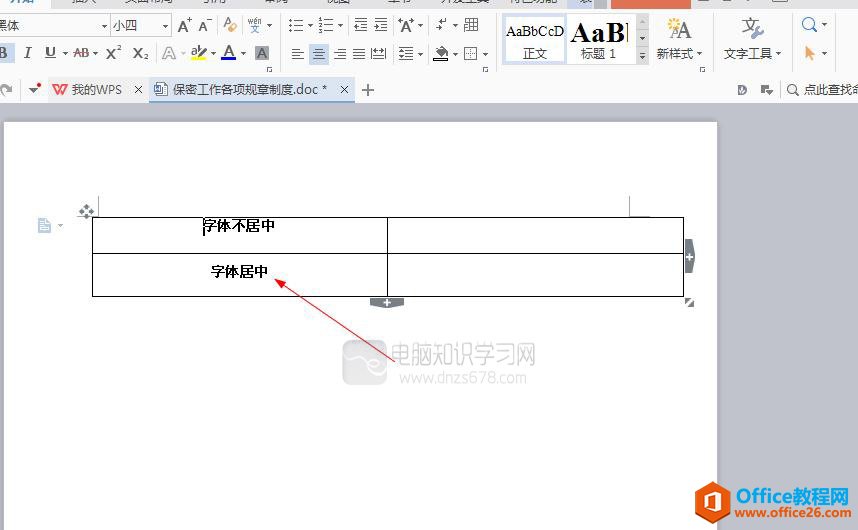
上一篇:word对号怎么打出来 word输入对号“√ ” 下一篇:word压缩图片在哪里
相关文章
