相信已经很少有人用光驱来安装操作系统了,把U盘或移动硬盘制作成系统安装启动盘即可进行操作系统安装。MS酋长之前已经陆续介绍了大量的Win10系统U盘安装盘制作工具,包括:微软官方的......
如何在Windows 10 Fall Creators Update中配置颜色筛选器
「颜色筛选器」让 Windows 10 Fall Creators Update 用户能够更加轻松地查看和分辨颜色差异,并帮助具有光敏感性用户使用各种应用程序。此外,「颜色筛选器」还能够在系统级别工作,这意味着它不仅可以与 Windows 10 元素配合使用,还可以与应用程序一起使用,包括传统(Win32)桌面应用和 Windows Store 中的应用。
下面系统极客将为大家介绍应用「颜色筛选器」的步骤,以提高 Windows 10 Fall Creators Update 操作系统在各种设备上的可用性和可操作性。
在Windows 10中应用「颜色筛选器」
1使用 Windows + I 快捷键打开「Windows 设置」
2打开「轻松使用」——点击左侧的「颜色和高对比度」选项卡
3将「应用颜色筛选器」的开关设置为 开 即可。
目前针对不同光敏感用户,共有 6 种筛选器选项可在下拉列表中选择,分别是:
灰度

颠倒
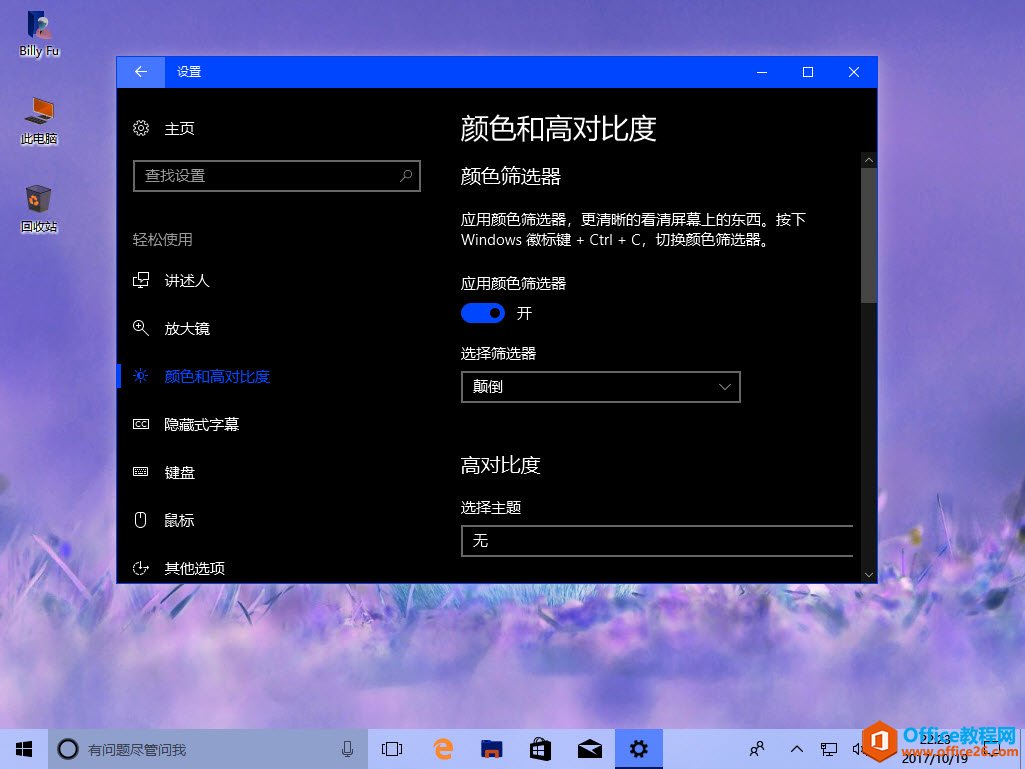
灰度颠倒
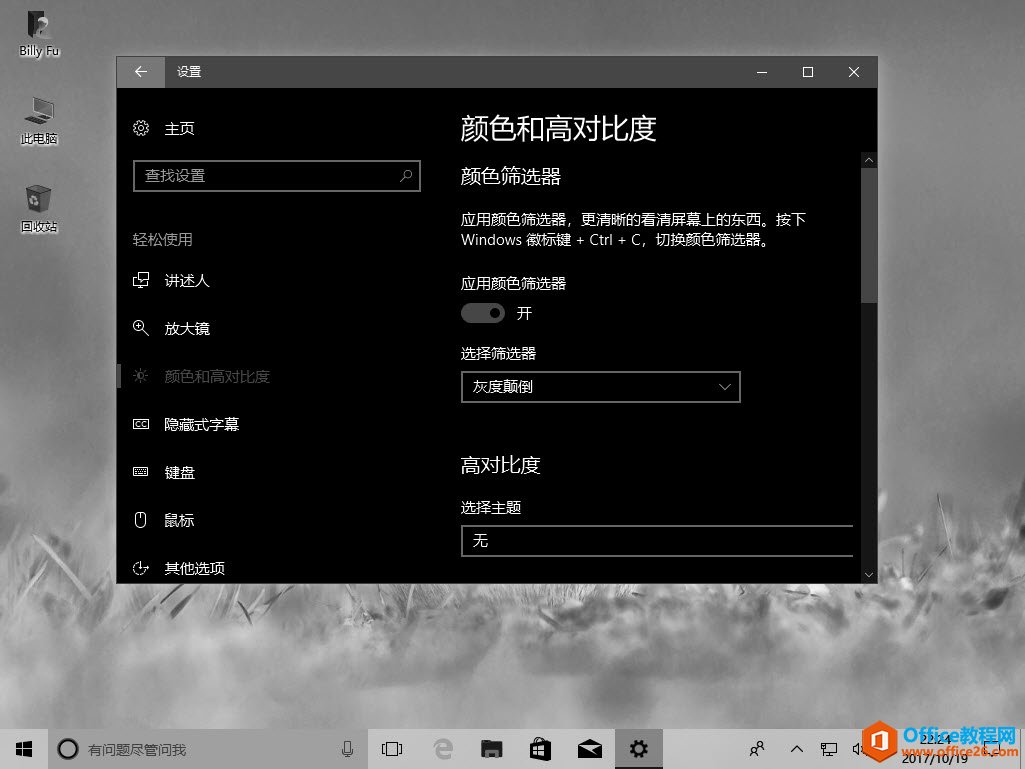
绿色盲
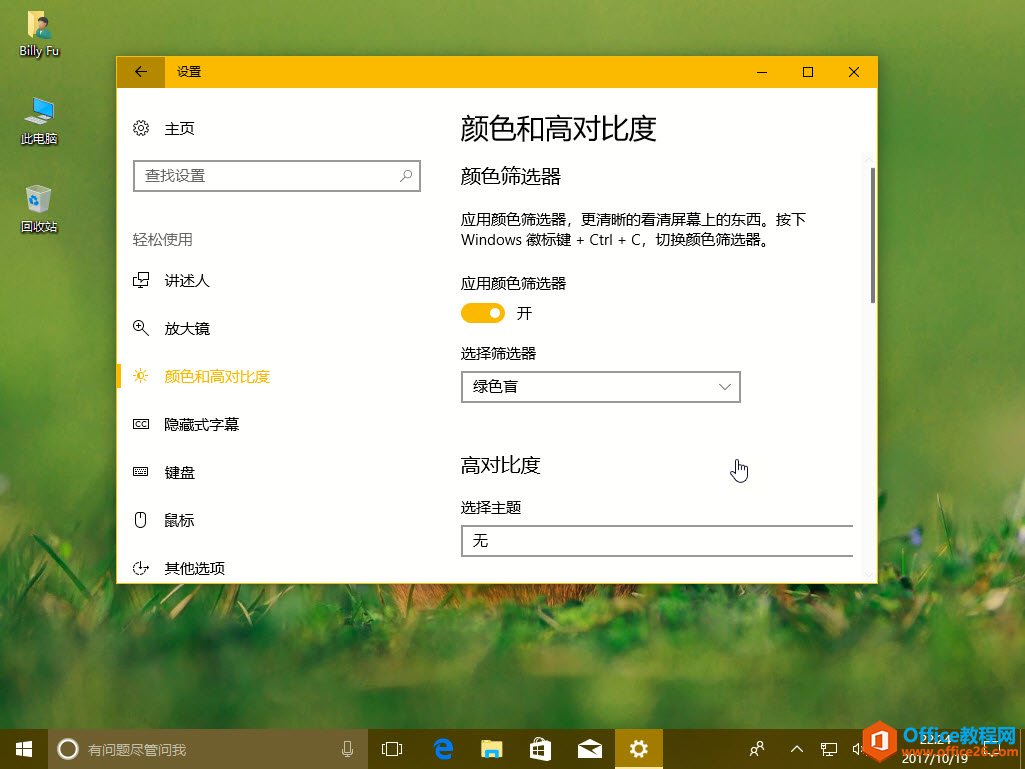
红色盲
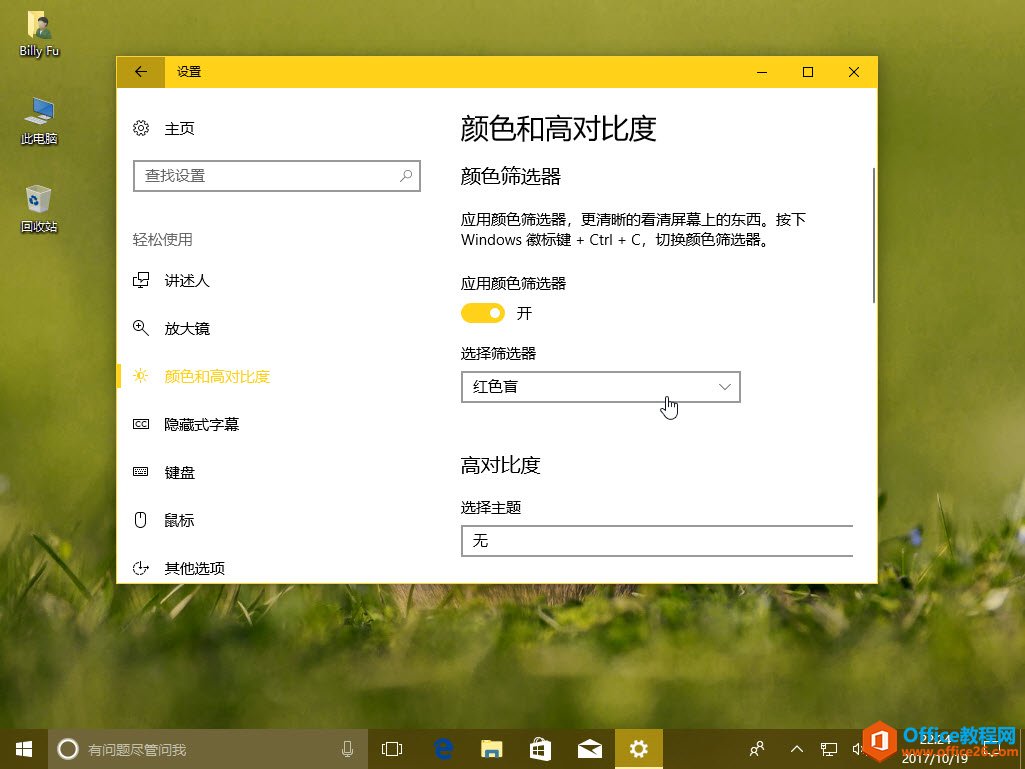
蓝色盲
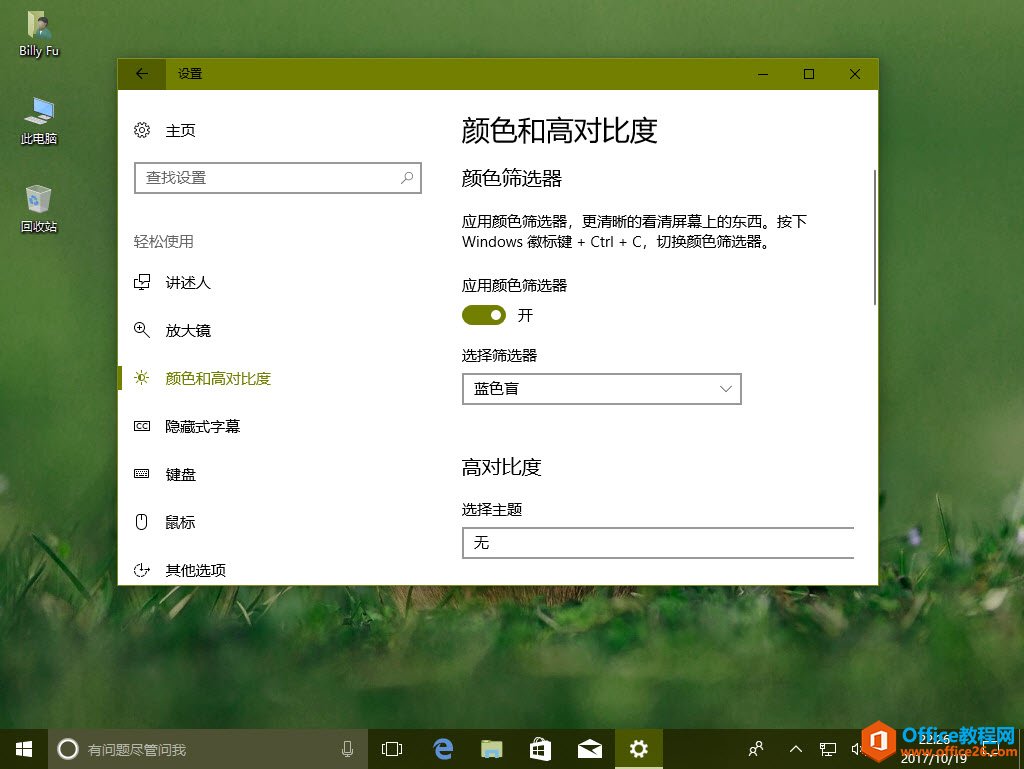
完成选择步骤后,过滤器将自动应用于你的设备,以帮助你更清楚地查看屏幕上的元素。
任何时候,你都可以使用 Windows + Ctrl + C 快捷键盘在 Windows 10 Fall Creators Update 中启用或禁用已选定的颜色筛选器,而不必每次都打开「Windows 设置」应用进行配置。
最后提醒一句,「颜色筛选器」 功能从 Windows 10 Fall Creators Update (version 1709)开始提供,如果找不到的话请自行升级到最新 Win 10 版本。
标签: 如何在WindowsFallCreatorsUpdate中配置颜色
相关文章
- 详细阅读
-
如何为Win10家庭版开启组策略编辑器功能详细阅读

经常访问Win10专业网的朋友在看到需要编辑组策略的文章时,会发现,每一个教程都提供了两种方法:方法一是配置组策略;方法二是修改注册表。而两种方法的效果则是相同的。之所以这样,......
2022-04-19 316 组策略编辑器
-
Win10下如何使用DISM命令修复Windows映像详细阅读

DISM工具是一个部署映像服务和管理工具,已经陆续分享了一些DISM工具应用技巧。实际上使用DISM工具还可以修复损坏的Windows映像,下面我们来看一下微软官方的使用DISM工具修复Windows映像教程:......
2022-04-19 55 DISM命令 修复Windows映像
- 详细阅读
- 详细阅读



