相信已经很少有人用光驱来安装操作系统了,把U盘或移动硬盘制作成系统安装启动盘即可进行操作系统安装。MS酋长之前已经陆续介绍了大量的Win10系统U盘安装盘制作工具,包括:微软官方的......
如何手动重建Windows 10图标和图片缓存
不知道你有没遇到过 Windows 10 中的图标显示空白或不能正常刷新的情况,如果发生这种情况可能是由于 Windows 10 上的图标缓存数据库文件损坏造成的。同理,如果你 Windows 10 中的图片、音频或视频缩略图出现无法显示、错位或不刷新的情况,可能是由缩略图缓存数据库文件损坏造成。如果你遇到以上情况,则需要删除并更新 iconcache.db、thumbcache.db 文件以手动重建 Windows 10 图标和图片缓存。
默认情况下 IconCache.db 和 thumbcache.db 文件是不能直接删除的,本文将介绍以上缓存文件的存放路径并告诉大家如何手动重建 Windows 10 图标和图片缓存。
手动重建Windows 10图标缓存
Windows 10 与之前版本 Windows 的原理差不多,图标缓存是存储在 IconCache.db 这个特殊的数据库文件当中的。如果要重建 Windows 10 图标缓存需要如下步骤。
Windows 7 和 Windows 8 的图标缓存文件是存储到 C:\Users\用户名\AppData\Local 文件夹当中的,而 Windows 10 和 Windows 8.1 的图标缓存文件已经被更改到了如下路径:
- %userprofile%\AppData\Local\Microsoft\Windows\Explorer
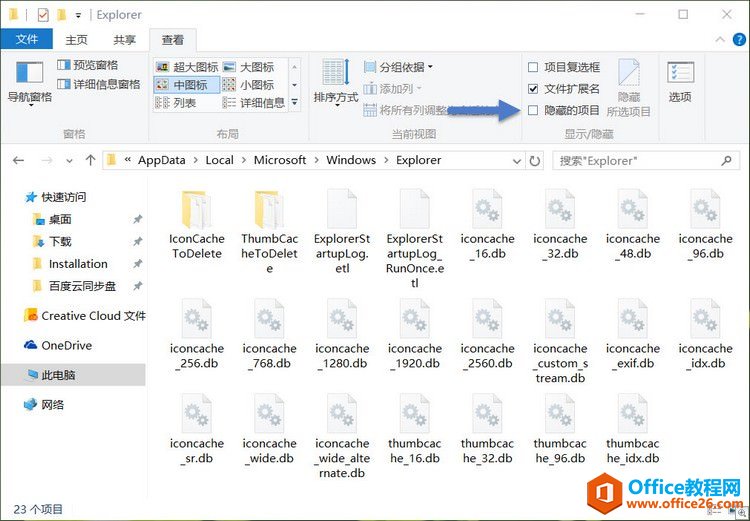
在上述文件夹中你会看到像 iconcache_32.db、iconcache_48.db、iconcache_96.db、iconcache_256.db、iconcache_1024.db、iconcache_1280.db、iconcache_1600.db、iconcache_1920.db、iconcache_2560.db、iconcache_exif.db、iconcache_idx.db、iconcache_sr.db、iconcache_wide.dd、iconcache_wide_alternate.db 这样的文件。
将这些文件全部删除,就可以重建 Windows 10 图标缓存了。当然,如果 Windows 资源管理器正在使用当前文件,可能会导致部分文件无法删除。此时,我们可以将如下代码复制保存成一个 xxx.bat 文件,再以管理员权限执行即可。
- cd /d %userprofile%\AppData\Local\Microsoft\Windows\Explorer
- taskkill /f /im explorer.exe
- attrib -h iconcache_*.db
- del iconcache_*.db /a
- start explorer
- pause
执行以上批处理会重启 Windows Explorer,因此桌面会消失一下。执行完之后 Windows 10 图标缓存数据库就被删除了,然后 Windows 10 会自动为我们重建图标缓存。
手动重建Windows 10缩略图缓存
Windows 10一般情况下会生成图片、视频、音乐和文档的缩略图,其路径与 Windows 10 图标缓存文件一致,文件名类似 thumbcache_*.db。如果你的缩略图不显示或者不刷新可以尝试通过如下批处理来清理,其步骤和清除图标缓存一致。
- cd /d %userprofile%\AppData\Local\Microsoft\Windows\Explorer
- taskkill /f /im explorer.exe
- attrib -h thumbcache_*.db
- del thumbcache_*.db /a
- start explorer
- pause
相关文章
- 详细阅读
-
如何为Win10家庭版开启组策略编辑器功能详细阅读

经常访问Win10专业网的朋友在看到需要编辑组策略的文章时,会发现,每一个教程都提供了两种方法:方法一是配置组策略;方法二是修改注册表。而两种方法的效果则是相同的。之所以这样,......
2022-04-19 316 组策略编辑器
-
Win10下如何使用DISM命令修复Windows映像详细阅读

DISM工具是一个部署映像服务和管理工具,已经陆续分享了一些DISM工具应用技巧。实际上使用DISM工具还可以修复损坏的Windows映像,下面我们来看一下微软官方的使用DISM工具修复Windows映像教程:......
2022-04-19 55 DISM命令 修复Windows映像
- 详细阅读
- 详细阅读



